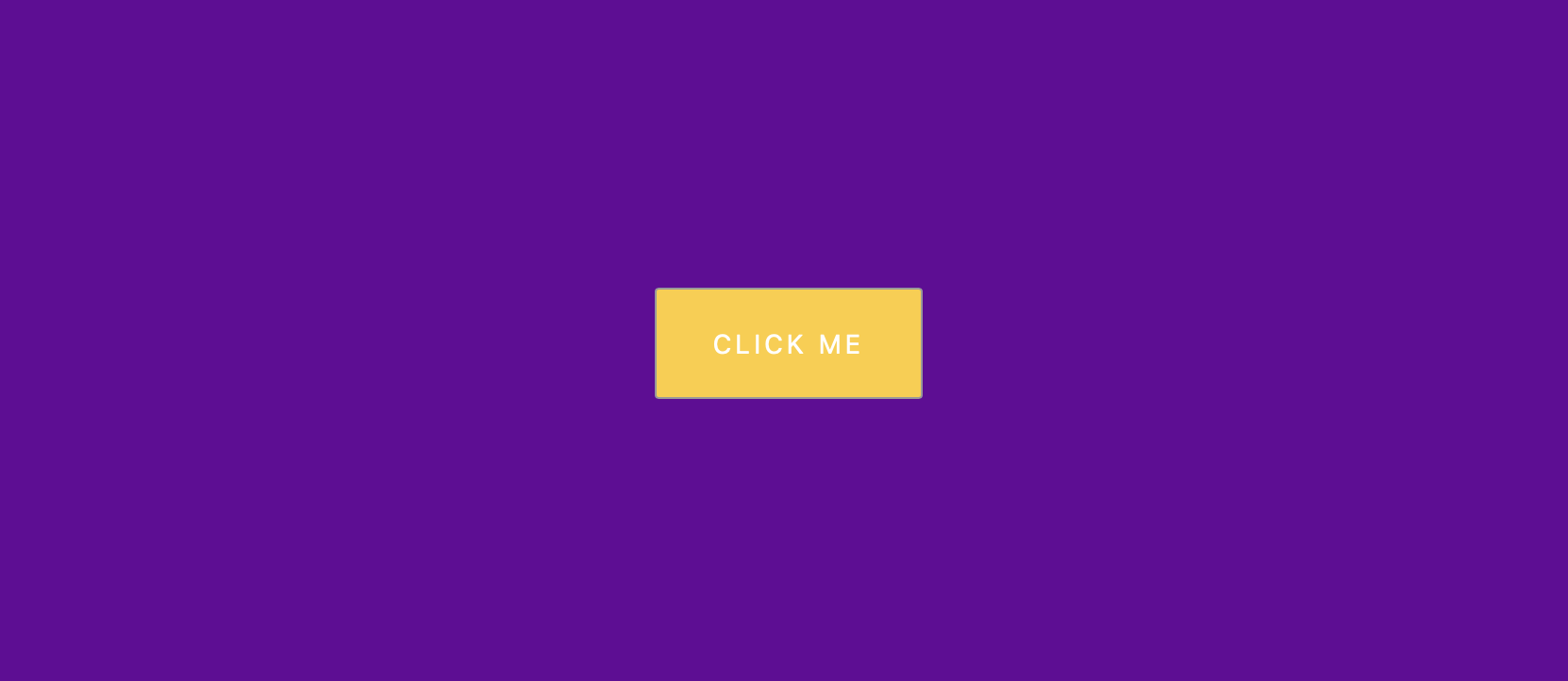仿 Material Design 按键 Button-Ripple-Effect
1. 概述
项目本体模拟了 Material Design 按键的按动效果.
本项目中涉及的知识点:
- 了解
JavaScript事件对象的属性 - 使用
setTimeout()在指定的时间后调用函数或计算表达式 - 使用
letter-spacing属性控制字符间距 - 使用
translate(-50%, -50%)将元素置于其定位点的中心位置 - 使用
scale()对元素大小进行缩放 - 使用
@keyframes规则创建补间动画
效果:
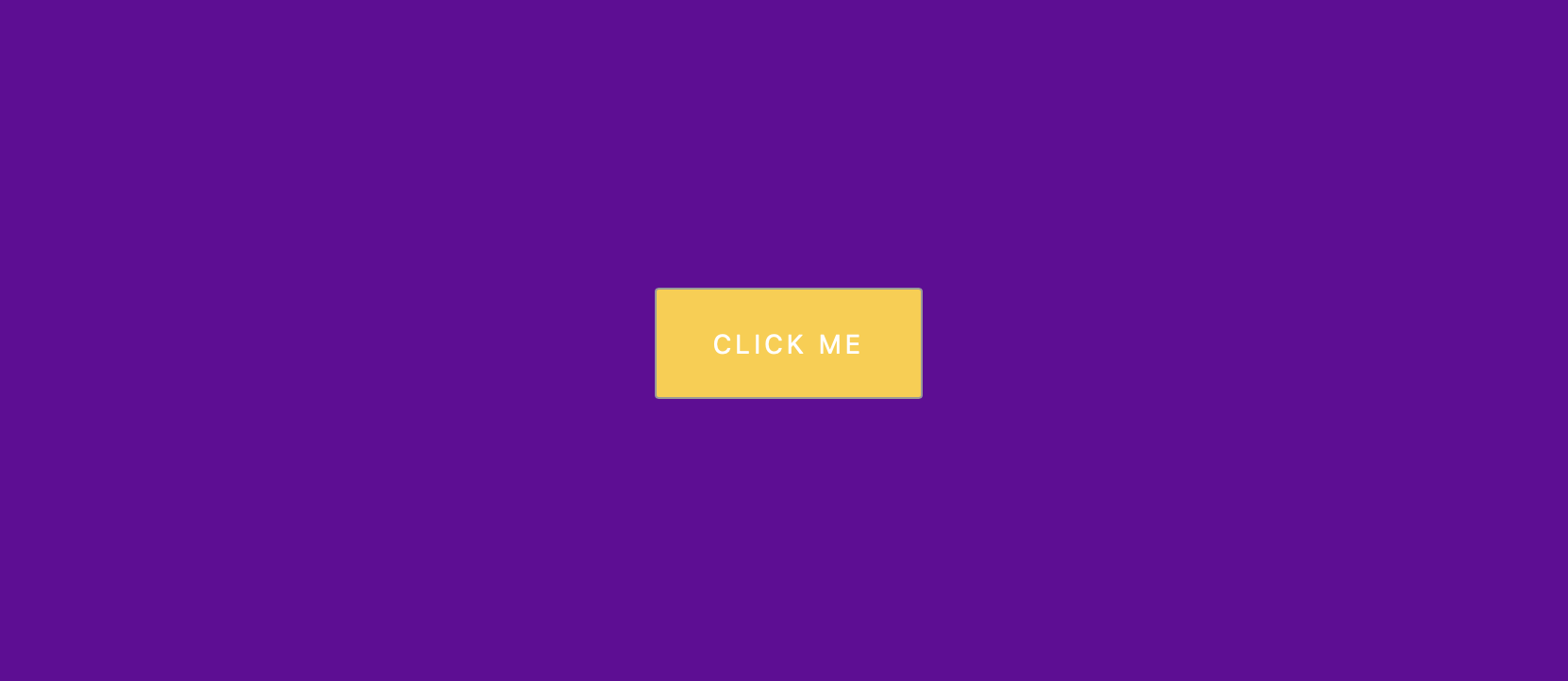
2. 结构和切图
网页的基本结构如下:
1
2
3
<body>
<button class="ripple">Click Me</button>
</body>
3. 编写 CSS 样式
首先定义排版模式, 并设定水平垂直居中:
1
2
3
4
5
6
7
8
9
10
11
body {
background-color: #660099;
font-family: -apple-system, BlinkMacSystemFont, 'Segoe UI', Roboto, Oxygen, Ubuntu, Cantarell, 'Open Sans', 'Helvetica Neue', sans-serif;
display: flex;
align-items: center;
justify-content: center;
height: 100vh;
flex-direction: column;
margin: 0;
overflow: hidden;
}
其次设定按钮样式:
1
2
3
4
5
6
7
8
9
10
11
12
13
14
15
16
button {
background-color: #FFCC33;
color: #fff;
border: 1px #999999 solid;
font-size: 14px;
border-radius: 2px;
text-transform: uppercase;
letter-spacing: 2px;
padding: 20px 30px;
margin: 10p 0x;
position: relative;
overflow: hidden;
}
button:focus {
outline: none;
}
再调整构成水波纹动效的圆形波纹遮罩的初始样式. 注意遮罩样式初始值为一个圆心在其定位框体 border-box 左上角的白色圆, 大小被缩放为 $0$, 结合 animation 语句可以实现从小到大的波纹扩散效果.
1
2
3
4
5
6
7
8
9
button .circle {
position: absolute;
background-color: #fff;
width: 100px;
height: 100px;
border-radius: 50%;
transform: translate(-50%, -50%) scale(0);
animation: scale .5s ease-out;
}
最后定义水波纹扩散效果的结束关键帧, 并令浏览器自行计算其间的补间动画.
1
2
3
4
5
6
@keyframes scale {
to {
transform: translate(-50%, -50%) scale(3);
opacity: 0;
}
}
完整的 CSS 样式表如下:
1
2
3
4
5
6
7
8
9
10
11
12
13
14
15
16
17
18
19
20
21
22
23
24
25
26
27
28
29
30
31
32
33
34
35
36
37
38
39
40
41
42
43
44
45
46
47
* {
box-sizing: border-box;
}
body {
background-color: #660099;
font-family: -apple-system, BlinkMacSystemFont, 'Segoe UI', Roboto, Oxygen, Ubuntu, Cantarell, 'Open Sans', 'Helvetica Neue', sans-serif;
display: flex;
align-items: center;
justify-content: center;
height: 100vh;
flex-direction: column;
margin: 0;
overflow: hidden;
}
button {
background-color: #FFCC33;
color: #fff;
border: 1px #999999 solid;
font-size: 14px;
border-radius: 2px;
text-transform: uppercase;
letter-spacing: 2px;
padding: 20px 30px;
margin: 10p 0x;
position: relative;
overflow: hidden;
}
button:focus {
outline: none;
}
button .circle {
position: absolute;
background-color: #fff;
width: 100px;
height: 100px;
border-radius: 50%;
transform: translate(-50%, -50%) scale(0);
animation: scale .5s ease-out;
}
@keyframes scale {
to {
transform: translate(-50%, -50%) scale(3);
opacity: 0;
}
}
4. JavaScript
最后编写 JavaScript 函数.
1
2
3
4
5
6
7
8
9
10
11
12
13
14
15
16
17
18
19
20
21
22
23
24
const buttons = document.querySelectorAll('.ripple');
buttons.forEach(button => {
button.addEventListener('click', function (e) {
const x = e.clientX;
const y = e.clientY;
const buttonTop = e.target.offsetTop;
const buttonLeft = e.target.offsetLeft;
const xInside = x - buttonLeft;
const yInside = y - buttonTop;
const circle = document.createElement('span');
circle.classList.add('circle');
circle.style.top = yInside + 'px';
circle.style.left = xInside + 'px';
// this ==> button
this.appendChild(circle);
setTimeout(() => circle.remove(), 500);
})
})
在此处我们注意:
一般地, 事件对象 e 具备以下属性:
| Property | Function |
|---|---|
timeStamp |
返回事件生成的日期和时间 |
button |
返回事件触发时所点击的鼠标按钮 |
pageX |
返回光标相对网页的水平位置 |
pageY |
返回光标相对网页的垂直位置 |
screenX |
返回光标相对屏幕的水平位置 |
screenY |
返回光标相对屏幕的垂直位置 |
target |
返回该事件被传送到的对象 |
type |
返回事件类型 |
clientX |
返回光标相对当前可见区域的水平位置 |
clientY |
返回光标相对当前可见区域的垂直位置 |
最后, 完整的网页演示可见 此处